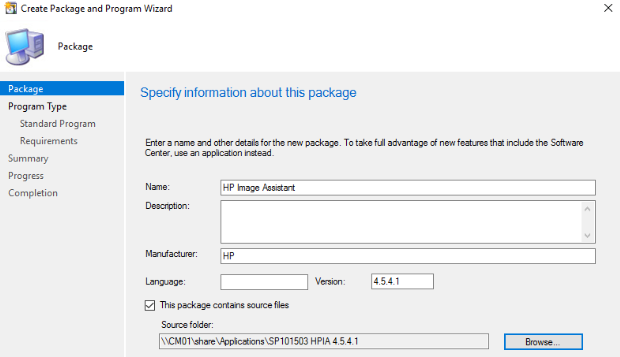HP Image Assistant (HPIA) is a powerful tool designed by Hewlett-Packard to help IT administrators and users manage, deploy, and maintain HP computer images efficiently. This tool is widely used in enterprise environments, where managing multiple computers and keeping them updated with the latest drivers, firmware, and security patches is critical. HP Image Assistant provides a simple, automated way to analyze the system, detect outdated components, and ensure that your HP devices are running optimally.
For businesses with large fleets of HP computers, manually updating drivers or system images can be time-consuming and prone to errors. HP Image Assistant automates much of this process, helping IT teams save time while reducing potential errors. By providing detailed reports on system health and compliance with HP’s recommended configurations, HPIA ensures devices are secure, reliable, and performing at their best.
Table of Contents
What is HP Image Assistant
HP Image Assistant is a utility tool provided by HP that focuses on managing PC images. It is primarily aimed at IT professionals who are responsible for deploying and maintaining HP PCs in organizations. The tool is designed to analyze the hardware and software on HP devices and recommend updates or improvements for better performance and security.
HPIA can check for outdated drivers, BIOS updates, firmware versions, and software patches. It also ensures that system images meet HP’s standards for quality and reliability. This tool is compatible with various HP devices, including laptops, desktops, and workstations. Whether you are deploying new PCs or maintaining existing ones, HP Image Assistant simplifies the process significantly.
Key Features of HP Image Assistant
- System Analysis: HP Image Assistant scans the system and provides a detailed report on installed drivers, BIOS, and software. This helps IT teams identify outdated components or misconfigured settings.
- Image Assessment: The tool assesses HP image compliance against recommended standards. It highlights areas that need attention to ensure the system is secure and reliable.
- Automated Recommendations: HPIA provides actionable recommendations to update drivers, BIOS, and firmware. Users can download updates directly from the report interface.
- Integration with IT Management Tools: HP Image Assistant can integrate with enterprise deployment tools like Microsoft System Center Configuration Manager (SCCM) to automate updates across multiple systems.
- Security Updates: Keeping HP devices secure is a critical part of HPIA. It ensures that all recommended security patches are applied to protect the system from vulnerabilities.
- Reporting Capabilities: HPIA generates easy-to-read reports that IT administrators can share with stakeholders. Reports can include details about system health, compliance status, and pending updates.
How HP Image Assistant Works
HP Image Assistant works in a straightforward manner. Users download the tool from the HP support website and run it on an HP device. Once launched, the tool performs a thorough scan of the system to check the following:
- Installed drivers and their versions
- BIOS and firmware versions
- Security updates and patches
- HP-recommended software configurations
After the scan, HPIA generates a report highlighting areas that need updates or improvements. Users can then choose to apply the updates manually or automate the process using supported deployment tools.
For enterprise IT teams, HPIA can save significant time by analyzing multiple devices simultaneously and generating compliance reports. This ensures that all systems in the organization are standardized and secure.
Benefits of Using HP Image Assistant
- Time Efficiency: Manual updates for multiple devices can take hours or even days. HPIA automates this process, significantly reducing the time required for updates.
- Improved Security: By ensuring all devices have the latest security patches and firmware, HPIA helps protect against potential vulnerabilities.
- Consistency Across Devices: HPIA ensures that all HP devices in an organization are using standard configurations, which reduces compatibility issues and technical problems.
- Detailed Insights: The tool provides IT teams with detailed information about system health, making it easier to plan updates and maintenance schedules.
- Reduced Errors: Automation minimizes human errors during updates or image deployments, ensuring a more reliable computing environment.
How to Install HP Image Assistant
Installing HP Image Assistant is simple and requires minimal technical knowledge. Follow these steps:
- Visit the official HP website and search for HP Image Assistant.
- Download the latest version compatible with your operating system.
- Run the installation file and follow the on-screen instructions.
- Once installed, launch HPIA and perform a system scan.
- Review the generated report and apply recommended updates as needed.
For enterprise deployments, IT teams can also integrate HPIA with SCCM or other management tools for automated updates across multiple devices.
Common Use Cases of HP Image Assistant
- Enterprise Device Management: IT teams in large organizations use HPIA to maintain and update fleets of HP devices efficiently.
- System Compliance Checks: Organizations use HPIA to ensure that devices meet HP’s recommended configurations for drivers, BIOS, and security patches.
- Pre-Deployment Analysis: Before deploying new HP PCs, IT administrators can use HPIA to validate system images and avoid potential issues.
- Troubleshooting: HPIA helps identify outdated or incompatible drivers that may cause system errors or performance issues.
Tips for Maximizing HP Image Assistant
- Regular Updates: Keep HPIA updated to ensure it can detect the latest driver and firmware updates.
- Run Periodic Scans: Schedule scans regularly to maintain device compliance and security.
- Integrate with Management Tools: Use SCCM or similar tools to automate updates and reporting.
- Review Reports Carefully: Pay attention to recommended updates and follow HP’s best practices for deployment.
Common Issues and Solutions
- HPIA Not Detecting Updates: Ensure the system is connected to the internet and the latest version of HPIA is installed.
- Errors During Scans: Run HPIA with administrator privileges to avoid permission issues.
- Incomplete Reports: Verify that all required HP software and drivers are installed before performing the scan.
Conclusion
HP Image Assistant is a vital tool for IT administrators and HP users who want to maintain device performance, security, and reliability. By automating the process of system analysis, updates, and reporting, HPIA saves time, reduces errors, and ensures consistency across devices. Whether for enterprise environments or individual HP PC users, this tool simplifies image management and helps keep systems up-to-date and secure.
FAQs
Q1: Is HP Image Assistant free?
Yes, HP Image Assistant is available for free download from the HP support website.
Q2: Can I use HPIA on non-HP devices?
No, HPIA is designed specifically for HP devices and may not provide accurate results on non-HP systems.
Q3: How often should I run HP Image Assistant?
For enterprise environments, running scans monthly or before major deployments is recommended. Individual users can run it as needed.